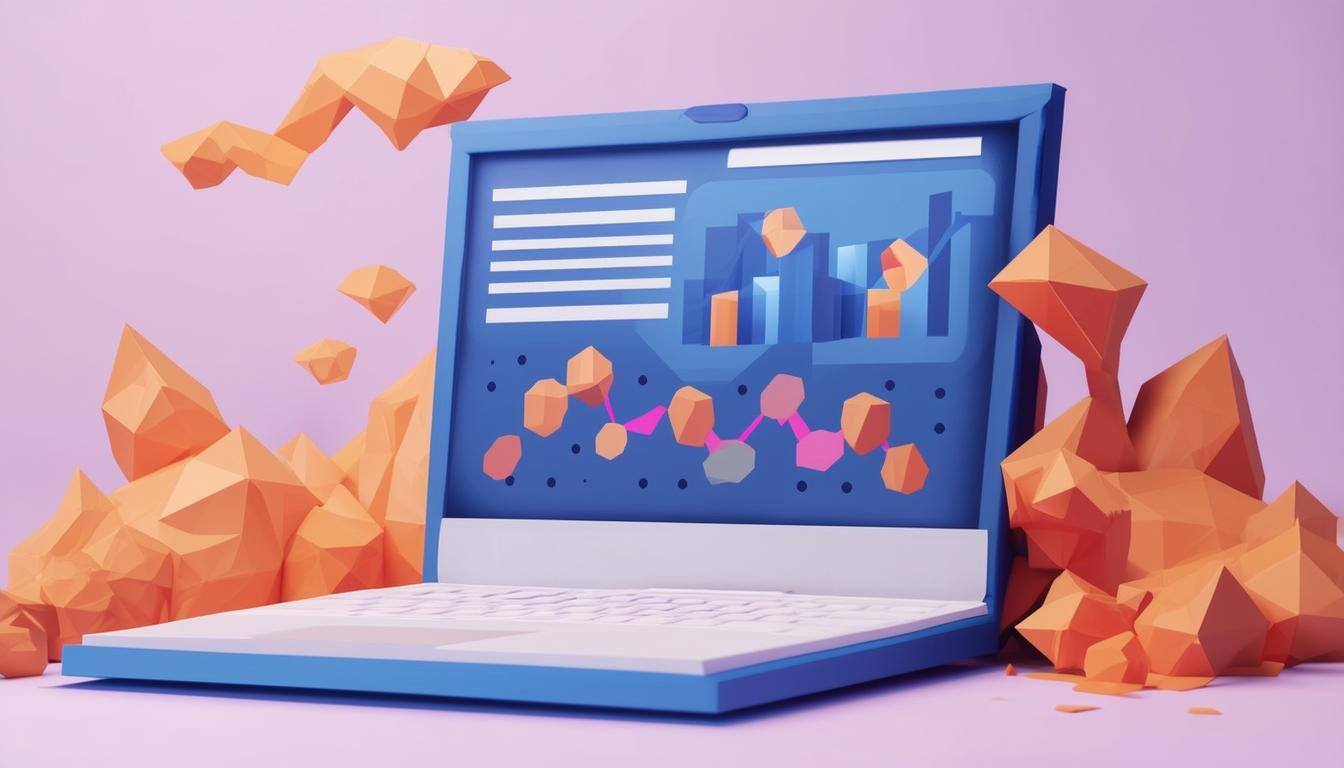The Power of Effective Junction Objects and Associations
Managing CRM data relationships is crucial for business success. HubSpot's junction objects and associations simplify this by connecting data like contacts, companies, deals, and tickets. Here's why they matter:
- Junction Objects: Enable many-to-many connections (e.g., linking clients to multiple projects or deals to support tickets).
- Associations: Create two-way links between CRM records, ensuring seamless data flow and easy access.
- Custom Labels: Specify roles in relationships (e.g., "Decision Maker" or "Billing Contact").
- Automation: Use workflows for tasks like auto-linking deals to companies based on email domains.
- Data Insights: Track how relationships (e.g., unresolved tickets) impact business outcomes.
Benefits: Better data quality, smarter automation, and improved customer service. For instance, a company reduced manual data entry by 40% by automating ticket-to-deal connections.
HubSpot also offers tools like custom objects for advanced setups and the Data Model Overview Tool for visualizing CRM connections. These features help businesses manage complex relationships efficiently, paving the way for AI-driven CRM advancements in the future.
Related video from YouTube
Overview of HubSpot CRM Data Structure

HubSpot's CRM organises data in a way that mirrors real business relationships. Let's break down how it works and why it matters for your day-to-day operations.
Key CRM Objects in HubSpot
The HubSpot CRM uses four main building blocks to store and manage your business data:
Think of Contacts and Companies as the foundation. Contacts are the people you do business with - your leads, customers, and partners. Companies are where these people work. Just like in real life, you can connect multiple people to one company. For instance, when you're selling to BigCorp, you might talk to Sarah in Marketing, John in IT, and Lisa in Finance - they're all contacts linked to BigCorp.
Deals help you track money-making opportunities. Let's say you run a real estate agency - each potential property sale becomes a deal in your pipeline, connecting buyers, sellers, and properties in one spot.
Tickets keep your customer service organised. Picture an online store using tickets to handle return requests - each ticket links back to the customer, their order, and any related conversations.
How HubSpot Handles Associations
Think of associations as digital handshakes between different parts of your CRM. They work both ways - when you connect A to B, B automatically connects to A.
HubSpot offers two main types of connections:
One-to-Many: Like a teacher (one) with multiple students (many). A company can have lots of contacts, but each contact typically belongs to one company at a time.
Many-to-Many: Like students taking multiple classes, and classes having multiple students. A software company might link several support tickets to different sales deals to see how technical issues affect their sales process.
HubSpot shows these connections in a visual map, making it easy to see how everything fits together. Plus, you can set up automatic connections - like linking new contacts to their company based on email domain - so you don't have to do it manually.
These connections pave the way for more complex relationships using junction objects, which we'll explore next.
Steps to Design and Use Junction Objects in HubSpot
Junction objects help you manage complex many-to-many relationships in HubSpot - like connecting multiple contacts to multiple projects or linking deals with various support tickets.
Guidelines for Designing Junction Objects
Good junction objects should be easy to scale, maintain, and use. Focus on building a structure that can grow with your data, stay accurate, and make sense to your team. Think of junction objects as bridges - they need to be strong enough to handle heavy traffic but simple enough for everyone to cross.
Example: Subscription Management
Here's a real-world example: A SaaS company created a custom "Subscriptions" object to connect contacts with their subscription plans. This setup tracks key details like:
- Subscription type
- Renewal dates
- Payment status
They use HubSpot workflows to update subscription data automatically, which cuts down on manual work and keeps everything accurate.
Keep things simple for your team - use clear names and organise properties in a way that makes sense. If you're tracking partnerships, for example, stick to straightforward properties like "Partner Name", "Start Date", and "Status."
Using Custom Objects as Junction Objects
HubSpot's custom objects are perfect for building junction objects. Here's how to put them to work:
1. Define and Connect
Start by picking what your junction object will track. Want to manage projects? Create a "Projects" custom object and link it to your contacts and companies.
2. Configure Properties
Add the right fields to store your data. For a project tracker, you might want:
- Project Name
- Start Date
- End Date
- Status
3. Set Up Smart Automation
Use HubSpot workflows to handle routine tasks. You can notify team members about status changes or update connected records automatically when projects wrap up.
Real-World Example: Project Management at XYZ Inc.
Let's look at how XYZ Inc., a marketing agency, uses this in practice. They built a "Projects" custom object to run their client campaigns:
- They connect each project to the client company and team members
- They track things like campaign type, budget, deadline, and status
- Their automated workflows keep everyone in the loop about deadlines and project status
The results? Project delays dropped by 25% in just six months because everyone could see what was happening and work together better.
Improving HubSpot Associations for Better Data Management
Let's talk about managing HubSpot associations - it's like keeping your digital filing cabinet organised, but smarter. Here's how to make your CRM data work better for you using workflows and HubSpot's latest tools.
Using Workflows to Manage Associations
HubSpot rolled out some cool updates in June 2024 that let admins set up automatic connections between different parts of their CRM. Think of it as having a digital assistant that handles all your file organising for you.
Here's the deal with workflow management:
First, pick what connects to what. Maybe you want deals linked to companies when they share the same Contract ID. Then set up your workflow in HubSpot - it's like creating a set of "if this, then that" rules. Just remember to test it with a small batch of data before going all in.
Real Results: Check out what happened when a shipping company tried this. They set up their system to automatically connect support tickets with deals using Shipment IDs. The result? 40% less manual data entry and their support team could help customers faster because they had instant access to all the deal info.
Using HubSpot's Data Model Overview Tool
If you're running HubSpot Enterprise, you've got access to the Data Model Overview tool. Think of it as a map of your CRM - it shows you exactly how everything connects under the Data Management section.
This tool helps you:
- See all connections between your contacts, deals, and companies at once
- Make sure your labels (like "Primary Contact") make sense
- Spot ways to make your system work better
Here's a Win: OT:OT helped a healthcare client clean up their CRM by looking at how patient records connected to appointments. They made the system 30% more accurate and doctors could pull up patient info much faster.
Conclusion and Future Trends
Summary of Key Points
Junction objects and associations form the core of effective CRM systems, particularly in platforms like HubSpot. They help businesses handle complex data relationships and keep information flowing smoothly. Here's what you need to know:
Junction objects help manage many-to-many relationships - like connecting multiple deals with multiple companies. While HubSpot takes a different approach than Salesforce, it uses custom objects and association labels to get the job done.
HubSpot's two-way associations and workflow tools make it easy to connect different parts of your CRM automatically. For example, you can set up workflows to link deals with companies based on matching information, cutting down on manual work.
For Enterprise users, HubSpot's Data Model Overview Tool shows you exactly how everything connects, making it easier to spot and fix any issues in your CRM setup.
Want proof it works? Take OT:OT - they cleaned up their CRM connections and saw 30% better data accuracy, plus they could find what they needed much faster.
Future of CRM Data Models
CRM systems keep evolving, with new tech and business needs driving changes in how we handle data. Here's what's coming:
AI is changing the game. It's getting smart enough to spot patterns and suggest connections between different parts of your CRM automatically. Look at HubSpot's AI-powered lead scoring - it's just the start of what AI can do for data management.
Everything's getting connected. Businesses use more tools than ever, so CRMs need to play nice with other systems. Good data connections are key here. Picture linking your HubSpot and Shopify accounts to see exactly how customers shop and interact with your business.
One size doesn't fit all anymore. Companies want CRMs that match their specific needs. HubSpot's custom objects are a step in this direction, but we'll likely see even more ways to tailor how data connects and flows.
Privacy is priority. With laws like GDPR and CCPA getting stricter, CRMs must handle data relationships carefully. Watch for new features that help track and manage data permissions across different connections.
Smart businesses are already jumping on these changes. By focusing on better data models, using AI wisely, and connecting their tools smoothly, they're setting themselves up to serve customers better in the long run.
FAQs
Let's tackle some common questions about junction objects and associations in HubSpot.
What is an example of a junction object?
Think of a junction object as a bridge between two objects in your CRM that need a many-to-many connection. While HubSpot doesn't specifically call them "junction objects", you can build this functionality using custom objects and association labels.
Here's a real-world example: Picture a school's database with Students and Classes. Each student takes multiple classes, and each class has multiple students. How do you track this? By creating an Enrollment object that connects the two. This setup lets you:
- Track which students are in which classes
- Monitor enrollment dates
- Record grades and attendance
- Pull reports on class sizes
Another example? A company tracks vendor participation in events. They create a Participation object to link vendors with events, making it easy to see who's involved where.
How do I Create an association label in HubSpot?
Creating association labels in HubSpot is straightforward. Here's what to do:
- Open the record you want to work with
- Find the association card in the sidebar
- Add your related object
- Pick a label (like "Primary Contact" or "Billing Company")
Let's say you run a consulting firm. You might use labels like "Project Lead" or "Client Contact" to show who's who in each project. The best part? You can change these labels as your needs change.
Additional Tips
Got HubSpot Professional or Enterprise? Use workflows to set up automatic associations. Need specialised tracking? That's where custom objects come in handy. Plus, you can create same-object associations when you need to connect records of the same type - perfect for complex relationship mapping.